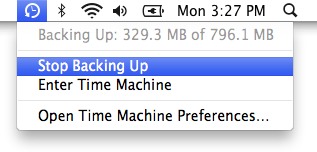Time Machine by default will backup your Mac at one hour intervals. Each time it starts it will quickly scan your drive for any new files or files that have changed. It will then only backup these changes so after the first full backup of your drive the hourly backups should go pretty quickly - unless you have added or changes a large amount of files.
If a backup is taking too long and you would like to stop it, or likewise, if you have just created a bunch of new files or made a lot of changes to existing files and you would like to have Time Machine start an immediate backup - both options are very simple to do.
On your Mac's menubar you should see an icon that looks like the hands of a clock encircled by an arrow. To manually start a back up just click on the icon and then choose "Backup Now".
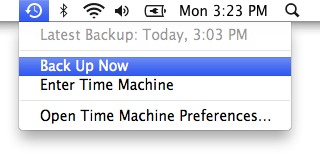
If a backup is in progress the arrow that circles the clock hands will be spinning around. To stop the backup, click the icon and choose "Stop Backing Up".