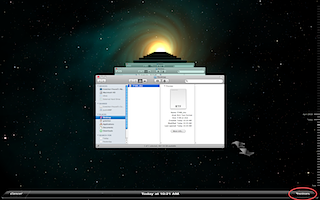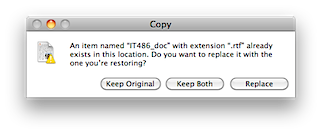Restoring
To restore a file or folder from a Time Machine backup, you will need to open up the Time Machine application. Most Macs will already have Time Machine in the Dock. If so, you can just click on it there. If not, you'll find the Time Machine application in your Applications folder.
When you start Time Machine, your Mac's desktop will slide away and be replaced by an outer space image. A window will open up in which you can browse the files on your Mac. Next to the file browser however will be two arrows. If you click the arrow pointing backwards, it will show you the files on your Mac from the previous backup. You can keep clicking the arrows to go back and forth "in time" to view the files and folders from all the Time Machine backups. At the bottom of the screen in the center you'll also see where "in time" you are. For instance it might say "Today (Now)" if you just opened up Time Machine but as you click back through the backups it may say "Monday, April 19, 2010 11:32 AM".
There is also a timeline on the right of the screen. You can use that to quickly jump to specific dates or times. As you scroll over the "lines" the date and time of the date and time of the backup will appear. Simply click on the line to have the finder window show the files on your Mac from then.
If you just want to exit without restoring a file, click the "Cancel" button at the lower left of the screen or press the "ESC" key on your keyboard. If you want to restore a file or folder, find the the file or folder you need to restore, select it and then press the "Restore" button at the bottom right of the screen.
If you are restoring an earlier version of a file or a file already exists with the same name, Time Machine will ask you if you want to keep the original, keep both copies, or replace the copy you currently have. If you choose to keep both copies the file Time Machine restores will be rename with "(Original)" at the end of the file name.
Below is a quick example of a file being restored. You can see the transition into the Time Machine environment and how the arrows and time line are used to navigate "back in time" to find a file name "IT486_doc". Once it's found, the "Restore" button is pressed and the file is then restored back to the desktop.
There are a few known issues with Time Machine that you may run into. Next we'll look at what some of those issues are and how to work around them.