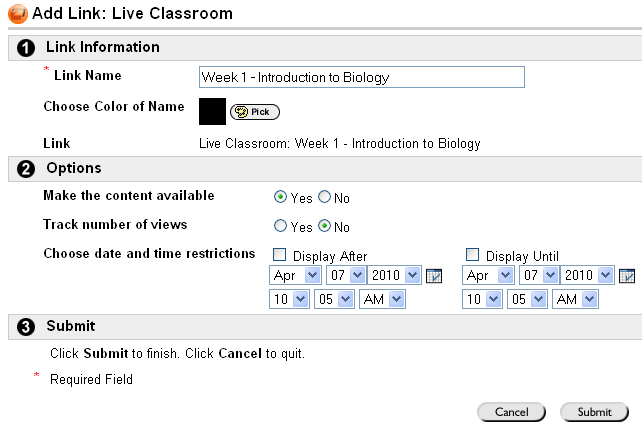Link your Lecture in your Classroom |
|
| The best part about Wimba, is that it lets you record a lecture once and link to it within a Content Area so as to eliminate several steps. Wimba also allows you to link to multiple courses or within future semesters' course shells. | |
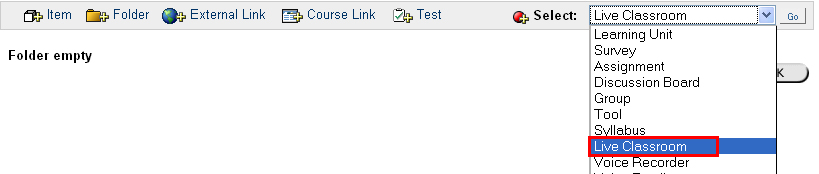 |
|
| From your Content Area, click on the down arrow for the "Select" box, and click on Live Classroom. Click the Go button to continue. | |
Click the "Select Archive" radio button Click on the Archive title.
Click Submit at the bottom of the page. |
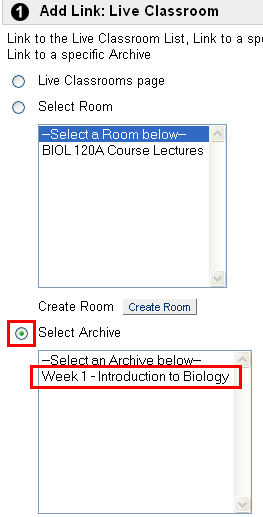 |
Set any Adaptive Release, such as date if you do not want this recording to be seen right away. Click the Submit button to finish. Click the OK button on the receipt page. |
|
| Students click on the Live Classroom link to access the archive. | 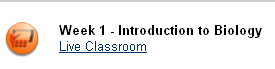 |
Link the following instructions in your Content Area so that students know how to access the Archive: http://www.siue.edu/its/bb/wimba/pdf/accessing_wimba_archive.pdf Other resources can be found on the WImba Live Classroom page: http://www.siue.edu/its/bb/wimba/classroom.shtml |
|
| Previous | Page 6 | Next |
For questions or more information, please contact Laura Million at 618-650-5500 or email me at lmillio@siue.edu
Copyright © 2010 - Laura Million
Last Updated:
02/04/2013 19:29:35