Wimba Live Classroom is available in all Blackboard classes under the Communications link in the Course menu. Any recording made in Wimba is available in any course that you are listed as an instructor role.
Access Wimba |
|
| From within any Blackboard Course shell, click on the Communications link in the course menu. | 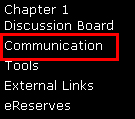 |
| Click on the Live Classroom link. | 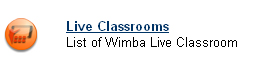 |
| If you have never used Wimba before, the following message will appear "This course has no Room. Click the Create button to create a Room." | |
Create a Wimba Room |
|
| Click the Create Room button | |
| Give the room a title. It is not as important to include your course title or subject in the room title. Once you have created the recording, you can go back and customize the titles for the specific course and subject. | 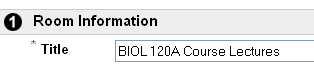 |
Media Setting, Room Features and Chat Settings are features used in Live Classroom only with live participants, you do not have to worry about theses for recordings. Click the Submit button at the bottom of the page. |
|
| Click the OK button on the Receipt page. | |
| Click on the Wimba Room title. Do not click on the Enter arrow. The Enter arrow does not work and may give you an error message. | |
 |
|
Next...Run the Wimba Wizard
| Previous | Page 1 | Next |
For questions or more information, please contact Laura Million at 618-650-5500 or email me at lmillio@siue.edu
Copyright © 2010 - Laura Million
Last Updated:
02/04/2013 19:29:34
