#2: How to Reduce Files Before Transfer
| #1: Overview of OneDrive | You are Here #2: How to Reduce Files Before Transfer |
#3: How to Reformat Files Before Transfer | #4: How to Transfer Files/Folders to OneDrive | #5: Sharing of Files From OneDrive |
![]()
How to Reduce Files Before Transfer
In order to
declutter your digital files and stream line the process of
transferring files to OneDrive, you will want to eliminate files
and folders on your current storage that you no longer need. To do so, follow the
following steps once you have opened the storage (hard drive,
shared drive, etc.) of your current files:
1. Open folder and click on “Date
Modified” menu.
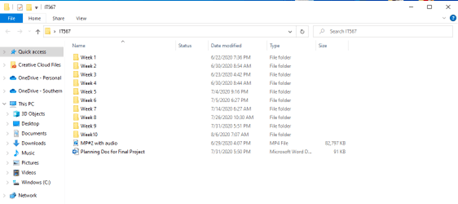
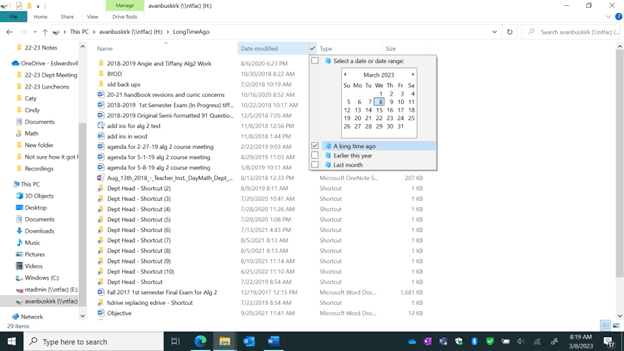
3. Right click on any old files/folders
that you no longer want to use (you are not wanting to transfer
to OneDrive) and choose “Delete” from the drop down menu.
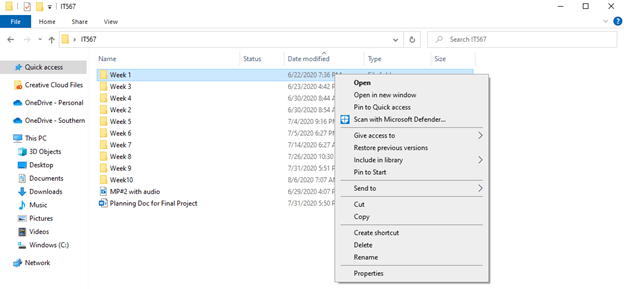
4. Repeat this process for any other files, until you feel as if you have uncluttered your storage.
How will you remember these steps?
Create an acronym that helps you recall the 4 steps
above---take a moment to consider and then click
here to see an example.
Test Your Knowledge: