Step -4
Opening the layout in Virtuoso Layout Editor
Open a new console and type in "cds" and invoke icfb by typing "icd" in the console. This will open the icfb window. Click on "File" and select "Stream In" from the drop menu. The window will be opened as shown below in Figure - 1
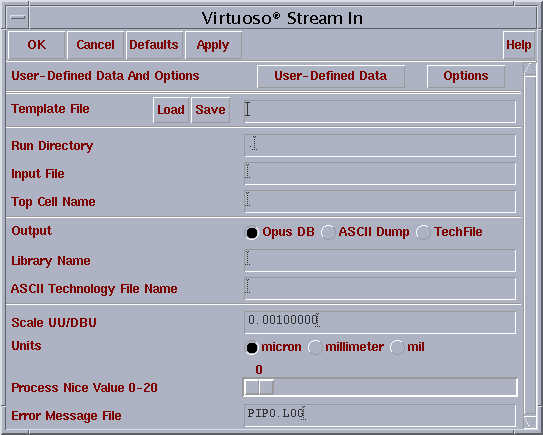
Figure - 1
Click on "User - Defined Data" and in Layer Map Table the entry will be "/home/cdsadmin/vendors/VTVT/vtvtlib_lef/vtvt_df2abstract.map" and the window is shown in Figure - 2
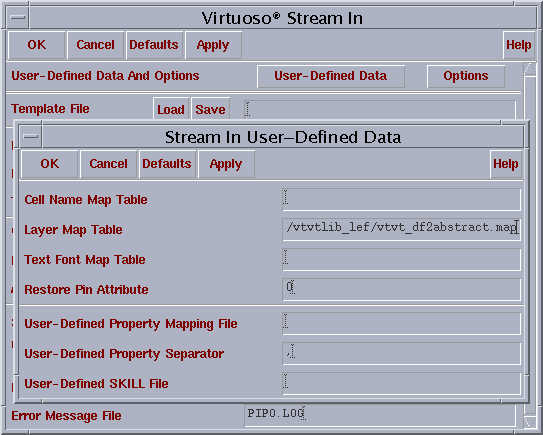
Figure - 2
Click on "OK"
Click on "Options" and a window will pop up. We have to check the box " Snap XY to Grid Resolution" and Click on "OK" in the pop up window.
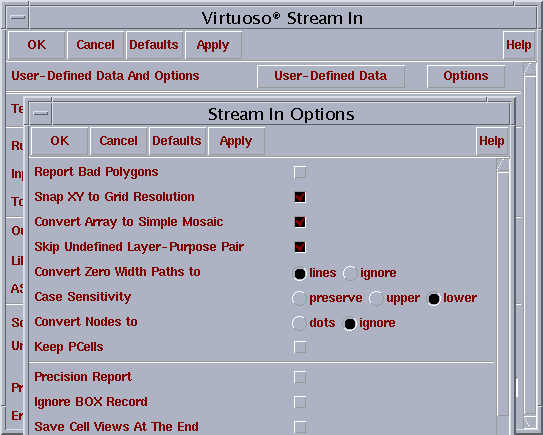
Figure - 3
In the window shown in the figure 1 type /home/<username>/cds/ece484/verilog.src/cnt8bit.gds2 in "Input File" and vtvt_nolabel in Library Name.
Click on "OK" in the main window as shown in Figure - 1 and the following Popup Message will appear which will tell us that the data is streamed in successfully.
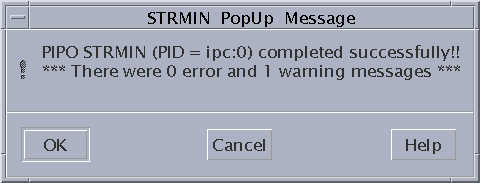
Figure - 4
Click on "File" in the "icfb" window and click on "open". The following window will appear as shown in Figure - 5
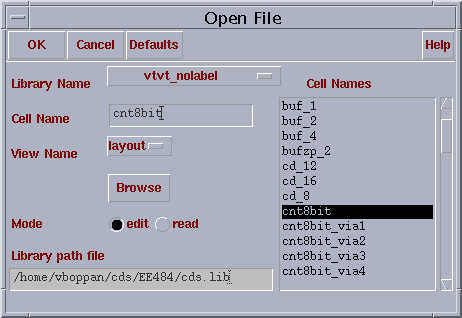
Figure - 5
Clicking on " OK " will open the layout of "8 bit counter" in virtuoso layout editor and is shown below in Figure - 6

Figure - 6
Pressing "Shift F" in the window will show the inner views of the cells along with the interconnects and is shown in Figure - 7

Figure - 7