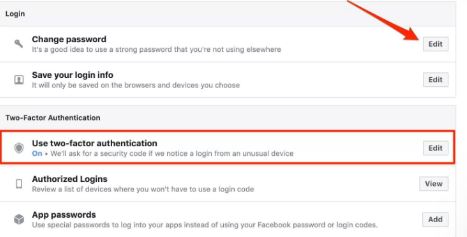ITSpotlight is designed to keep the campus up to date on ITS activities and services.
Secure Your Facebook Account
Posted June 12, 2019
By Curt Price
The "kids" might not be using Facebook as much as the "adults" anymore, so this info may be more for the adults in the room.
Facebook knows A LOT about you. Way more than I'm sure you realize. So if you are a Facebook user, and not one of those "I'm not on Facebook" weirdos 😉, it's probably more important than ever to make sure your Facebook account is as secure as can be...and we'll give you a quick rundown on how to do it. More detailed information can also be found here: https://www.cnet.com/how-to/your-facebook-account-is-a-liability-secure-it-now/
This is best done from a desktop PC instead of a phone because of all of the information presented.
Use a Strong Password & 2-Factor Authentication
We've highly recommended very strong password usage & 2-factor authentication in Spotlight before, for any application that supports those options. We can't stress this enough...and it applies here as well. Using a Password manager like LastPass (which, again, we've written about in Spotlight before) can help tremendously with generating strong passwords and effectively, efficiently and darn near effortlessly, managing them.
Once you have a password suitable to protect Fort Knox and are using it for your Facebook account, turn on 2-factor authentication within Facebook. You will need to enter your password & a randomly generated code whenever you sign into your account.
Privacy Settings & Tools
In the Privacy section, you can set things like the default privacy setting for future posts, you can control who can send you friend requests & decide what information people can use to search for you.
You can go through them and set them how you like. It might be a good idea to tweak these settings so only people that actually have a piece of your personal information, can find you. If you only want your "friends" to see your posts (and not strangers), then make sure to set it that way for all future posts in the settings.
Hide Past Posts From Public View
You don't have to go through all of your old posts one by one and set them to private. You can hide them all at once from public view within the Privacy section. Just go to "Limite The Audience for Old Posts on Your Timeline". Then click, "Limit Last Posts". Then click the button with the same title. Now, anything you've EVER shared publicly or with friends of friends, will be changed to being shared only with friends.
Devices With Access To Your Account
You've probably, at some point...or maybe frequently, used different devices (phones, tablets, laptops, various computers, etc) to login to your Facebook account.
You can view a list of those devices under the "Where You're Logged In" section of the Security & Login page. And you can disconnect & manage the devices from this page. An especially handy feature is if someone has gained access to your account using one of these devices, you can delete all messages posted from a specific device.
You can also log out of all devices at once from this page...which might be a nice piece of mind to have, if you have old devices laying around in a drawer or closet that you haven't used in years that someone else could just pick up and use.
Information & images from this article were borrowed from CNET. https://www.cnet.com/how-to/your-facebook-account-is-a-liability-secure-it-now/