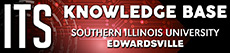Student Guide to Moving Online
The COVID-19 virus created a series of unprecedented challenges for the SIUE community, not least of which was the need to transition our curriculum. All on-ground courses will continue in the new online format through the end of the semester. The information below will assist you in making the transition.
Check your SIUE e-mail
The University and your instructor will be communicating important information through the SIUE e-mail. Go to office365.siue.edu and login with your SIUE e-ID and password. Consult with the ITS Knowledge Base for help. If you have limited access to computers or the internet, contact your instructor immediately for other arrangements.
Technical Help
ITS is here for your support. Our Help Desk is here 24/7 for campus and technical needs, including Office 365 (OneDrive, Teams, email, etc.). The ITS Instructional Design and Learning Technologies group is here to support you in learning technology needs, including Blackboard and Zoom support.
Call: 618-650-5500
E-mail:help@siue.edu
ITS Knowledge Base: kb.siue.edu
For Textbook Content (MindTap, Launchpad, Connect, MyLabs, etc.) help: kb.siue.edu/63290
For technology emergencies, it’s always a good idea to have a plan. Review and complete the Student Technology Emergency Plan to have on hand.
Log into Blackboard
Log into Blackboard at bb.siue.edu/ or go to the SIUE homepage at www.siue.edu and click on the Bb logo at the bottom.
MyBlackboard Tab
You will initially land on the MyBlackboard tab. Your courses will be listed in the “Courses” box or module. Click on your course name to enter it. If you do not see your course listed, contact your instructor.
Zoom
Your instructor may hold a synchronous, or “live,” class using Zoom, SIUE’s real-time communication tool. Your instructor may send you a link via SIUE email or may post a link in the course.
-
Using Zoom for the First Time - kb.siue.edu/70439
You may also use Zoom to meet with classmates or even others off-campus.
-
Invite Others to Join a Meeting - kb.siue.edu/70115
If you are unable to use a computer or have technical difficulties, you may join a Zoom meeting just by phone. You can choose to join with audio only or using the Zoom App.
-
Join Audio Only by Phone - kb.siue.edu/70038
Discussion Boards
Your instructor may set up Discussion Boards to communicate with other students. You may find a link to the Discussion Boards in the Course Menu to the left or within a folder.
-
Access the Discussion Board - kb.siue.edu/64227
-
Post a Thread - kb.siue.edu/64229
-
Reply to a Thread - kb.siue.edu/64231
Blackboard Assignments
Your instructor may set up a link to submit a Blackboard Assignment for you. Follow the assignment’s instructions for details. Once you have submitted your assignment, you will receive an email to your SIUE Email account, confirming the upload. If you do not receive an email, the file did not submit.
-
Submit an Assignment - kb.siue.edu/56713
-
View Grades for an Assignment - kb.siue.edu/61619
Turnitin Assignments
Your instructor may require you to use Turnitin to submit an assignment. Turnitin is a plagiarism checking software that allows you to see how much of your paper matches the content in other students’ papers, online webpages, and databases. Once you have submitted your Turnitin assignment, you will receive an email to your SIUE Email account, confirming your submission. If you do not receive an email, the file was not submitted.
-
Submitting a Turnitin Assignment - kb.siue.edu/62087
-
Known Issue Using Safari - kb.siue.edu/94308
-
Viewing Instructor Feedback - kb.siue.edu/66985
Exams/Quizzes/Tests on Blackboard
Your courses may require you to take an exam, quiz, or test using Blackboard. There are additional tools such as Respondus LockDown Browser and Respondus Monitor they can enable. Respondus LockDown Browser will keep you from navigating to other sites while taking the test and Respondus Monitor will record your environment while taking a test. Read these test taking tips and directions prior to taking your test.
- General tips for taking tests on Blackboard: https://kb.siue.edu/57279
- Tips for taking a test with LockDown Browser: https://kb.siue.edu/64093
- Using Respondus Monitor to Take an Exam: https://kb.siue.edu/99177
Video Recording Class Assignment
If you are asked to record a class assignment, you can use YuJa to record, store, and share your video.
-
Record, edit, share, and submit a link for an assignment - kb.siue.edu/118150
Other Considerations
Wifi – It is a best practice to use Blackboard connected to the internet with an Ethernet cable, but that is not always possible. If you are using wifi, especially during exams, make sure you and your roommates are not using other devices especially streaming video or gaming. These will use large amounts of bandwidth that will hinder your use of Blackboard.
If you must use public wifi, make sure it is wifi that is secured with a password. Free wifi with no password is not secure and Blackboard will not work properly in most cases.
Mobile Devices – Smartphones and tablets are more convenient but not the best choice to use with Blackboard. Reading, watching videos, responding to email and discussion boards are easy enough on a mobile device, but uploading assignments and taking tests should be done from a laptop or desktop computer. It is not recommended to use the Blackboard app but instead go directly to a browser on your phone.
Browsers – Firefox and Chrome are the recommended browsers for Blackboard. Internet Explorer is no longer supported by Microsoft so it will have many issues with Blackboard. Safari and Edge have also had some issues with Blackboard.
Chromebooks – Chromebook users a different operating system than PCs, Macs, iOS, and Android devices. Blackboard does not interact well with Chromebooks. You will not be able to use Zoom to record as Chromebooks do not have storage capabilities.
Microsoft Office365 – All students have access to the Microsoft Office 365 suite. This includes Outlook for email, OneDrive for file storage, PowerPoint, Word, and Teams. Go to: https://login.microsoftonline.com/?whr=siue.edu to login. Apps can be downloaded to your desktop for the full capability of the software.
Remote Software Access – SIUE's VLAB provides online access to much of the software available in campus computer labs and computer classrooms.